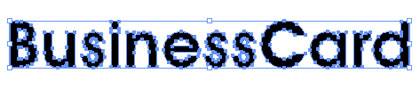Fonts and Transparency Problems
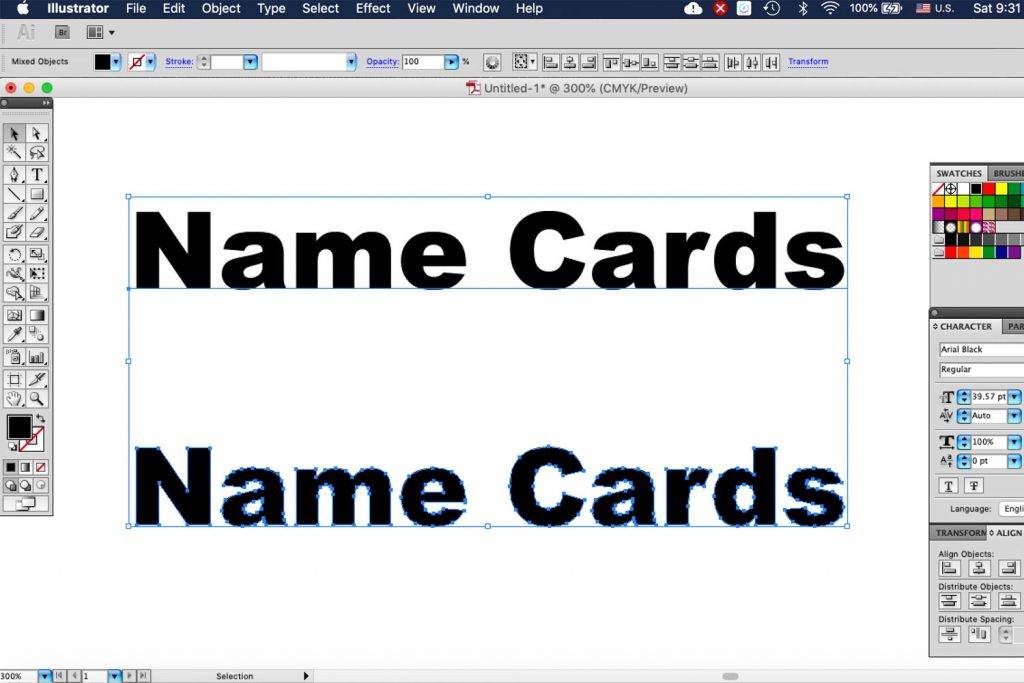
Fonts and Transparency Problems
Fonts, transparencies and other effects used in vector format softwares (Illustrator, InDesign and Photoshop) layer must be flattened and the fonts outlined. Not flattening transparencies or outlining fonts may result in some text or graphics dropping out from your artwork. When digital art is supplied with missing fonts, we cannot process your job in production.
Convert all text to outlines. Both Adobe Illustrator, InDesign, and CorelDraw can accomplish this task. See the following procedure to convert a font into outlines using Adobe Illustrator.
Make sure to check
- “Convert All text to Outlines”
- “Convert All Strokes to Outlines”
- “Preserve Alpha Transparency”
- “Preserve Overprints and Source Color”
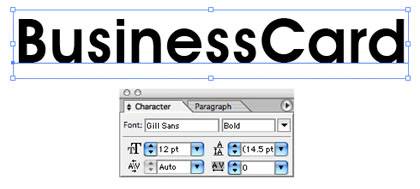
To convert this text to outlines, simply pull down the contextual menu (Right mouse click on the PC, and Control click on the Mac), and select “Convert to Outlines”.
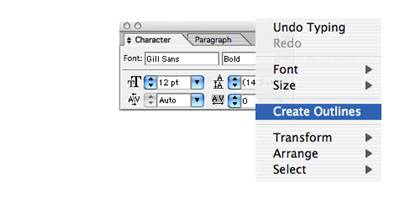
The text has now been converted to a series of outlines and fills. The reference to the font Gill Sans is no longer present, and it is unnecessary for anyone to have access to the original font.