Why QR Not Scanning On Printed Name Card? Fix Common QR Code Printing Issues #
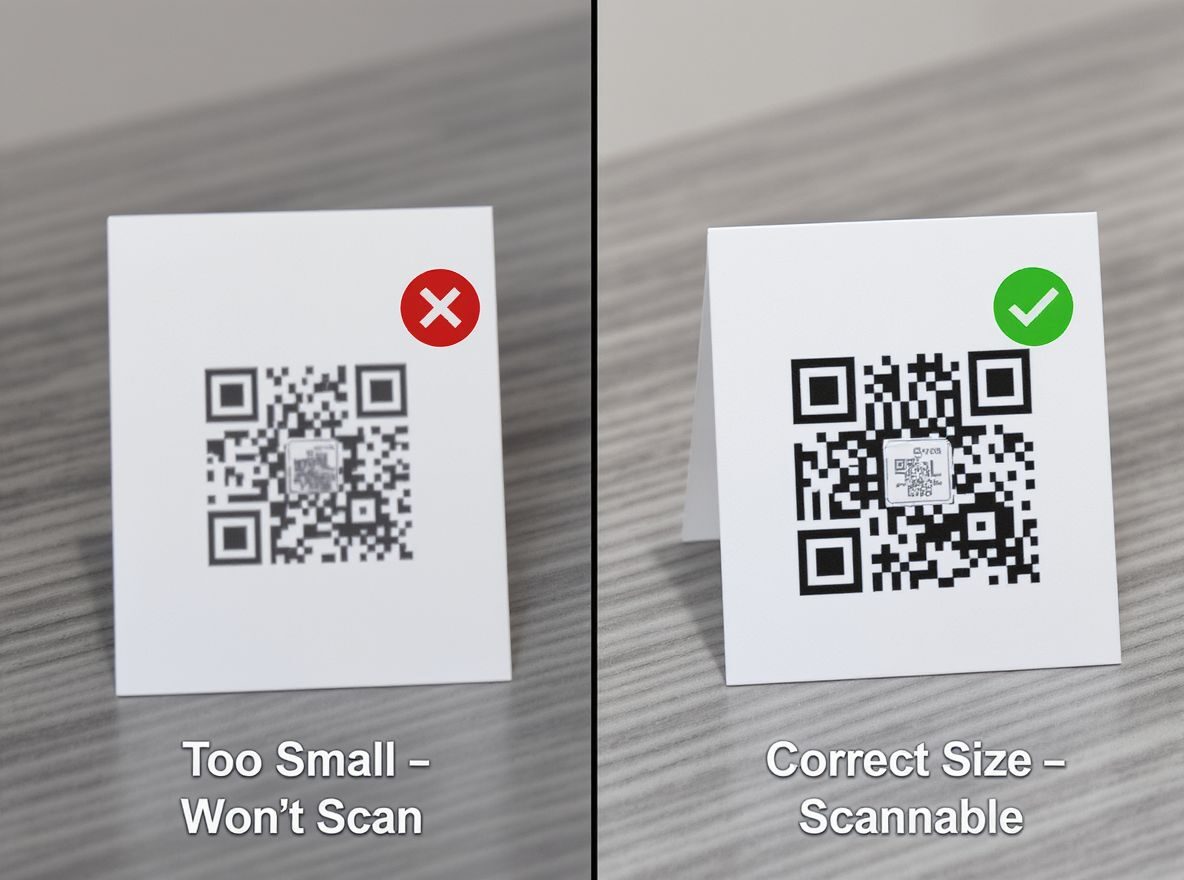
Introduction #
In today’s digitally connected world, QR codes have become a powerful addition to printed name cards. They serve as quick gateways to websites, contact details, portfolios, LinkedIn profiles, or even promotional videos. With a simple scan, users can bridge the gap between print and digital engagement seamlessly. However, a recurring problem we’ve observed at Namecards.com.sg is:
“The QR code scans perfectly on screen, but after printing, it doesn’t work.”
This issue, although frustrating, is extremely common and usually stems from a few avoidable design or production oversights. In this article, we’ll walk you through the real reasons why printed QR codes fail and how to design them properly to ensure 100% scannability every time.
Common Reasons QR Codes Fail After Printing #
1. The QR Code Is Too Small #
This is the most frequent cause of scanning failure. On a digital screen, even a small QR code can be zoomed in for scanning. But once printed, a QR code smaller than 15mm x 15mm becomes nearly impossible for most smartphones to detect. Many clients unknowingly insert QR codes at 10mm or less to fit tight layouts, leading to performance issues.
2. The QR Code Contains Too Much Data #
QR codes encode information in a grid of square pixels. The more information you embed (full name, title, phone, address, email, etc.), the denser and more complex this grid becomes. A dense QR code printed at a small size creates tiny, nearly indistinguishable blocks that many cameras cannot properly detect.
Tip: Use shortened URLs or only essential data in your QR (e.g., website, phone number, or vCard with minimal fields).
3. Poor Color Contrast #
For optimal performance, a QR code must be high contrast. That means black on white is ideal. Designers sometimes use trendy tones like grey on cream or white on blue, but these lack sufficient contrast. Low contrast leads to failed scans, especially in natural lighting or under protective lamination.
4. Low-Resolution or Raster-Based Exports #
If your QR code is exported at low resolution (less than 300dpi) or as a JPEG that’s then resized, the sharp blocks can become blurry. Raster graphics do not scale cleanly and may introduce artifacts. Vector-based QR codes (SVG, EPS, AI, PDF) or high-resolution PNGs are strongly preferred.
5. Glossy Lamination or Spot UV Over the QR Code #
Many premium name cards feature gloss lamination or spot UV for aesthetic appeal. However, reflective surfaces can create glare that interferes with a phone’s camera. When a QR code sits beneath a shiny layer, even if it’s technically correct in size and format, it may still fail to scan.
How to Make a Print-Safe QR Code #
To ensure your QR code works perfectly after printing, follow these best practices:
- ✅ Use a minimum print size of 15mm x 15mm
- ✅ Stick with 100% black on white background for best readability
- ✅ Embed only essential data (keep the code as simple as possible)
- ✅ Export at 300dpi resolution or use vector format
- ✅ Outline or flatten the QR code before sending artwork for print
- ✅ Leave the QR code area uncoated or avoid gloss/UV lamination over it
- ✅ Keep a clear margin (quiet zone) around the QR code of at least 2mm
Real-World Testing Tip #
Before approving for print, always test your QR code in real-life conditions:
- Print it out on paper at 100% actual size.
- Scan it using different phones (iPhone, Android, older models).
- Check lighting conditions — natural light vs indoor lighting.
If it fails even once, it needs adjustment. Digital previews are not enough because screens display at higher resolution and brightness than printed materials.
Let Us Help You Get It Right #
At Namecards.com.sg, we frequently assist clients in preparing print-ready artwork that includes scannable, reliable QR codes. Our design team can help simplify QR data, test for minimum size, and ensure your card’s layout supports the best scanning performance.
We also offer layout review before print confirmation at no additional cost. If you have an upcoming name card order with a QR code, feel free to reach out for a free scanability check.
Final Thoughts #
A non-scannable QR code defeats the purpose of having one on your business card. Fortunately, with a few careful adjustments in design, sizing, and print preparation, you can avoid the common pitfalls. Always remember: small changes in your artwork can make a big difference in real-world functionality.
Make your business card work harder — and smarter — with a QR code that performs perfectly in print.
